Getting Help¶
Contact Support¶
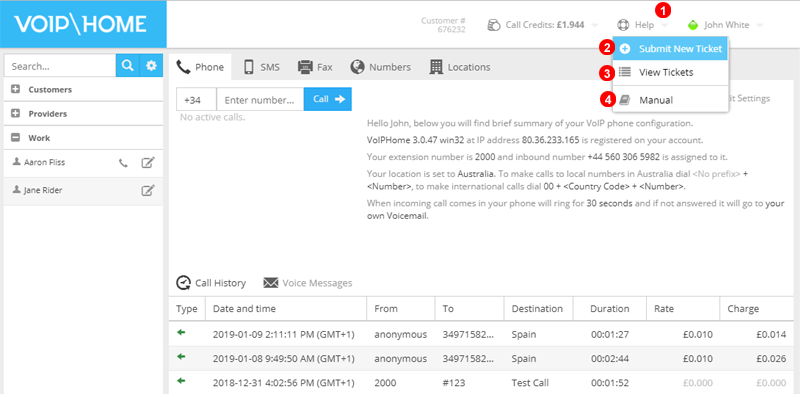
Figure 17.1 Contact Support.
- To begin click 'Help'.
- Select Submit New Ticket, to attach files and documents for requests like porting or troubleshooting (file size can be no larger than 2Mb).
- Click to view or reply to Closed and Active tickets.
- Provides easy access to Online Manual
Manual¶
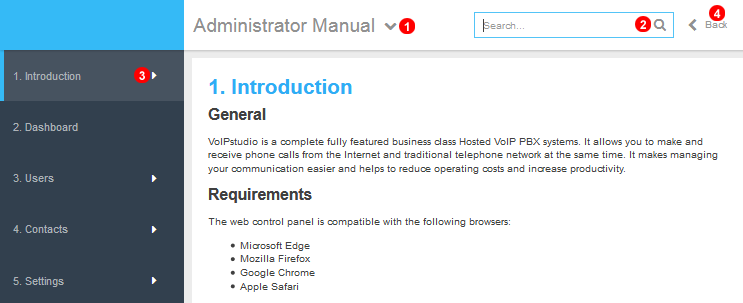
Figure 17.2 Manual.
To access the VoIP Home manual:
- Switch between manual sections using drop down shown as
(1)in Figure 17.2 above. - Search information using field shown as
(2)in Figure 17.2 above. - Use navigation on the left to browse chapters
(3). - Click the
Backbutton shown as(4)in Figure 17.2 above to go back to VoIP Home control panel.
Submit Ticket¶
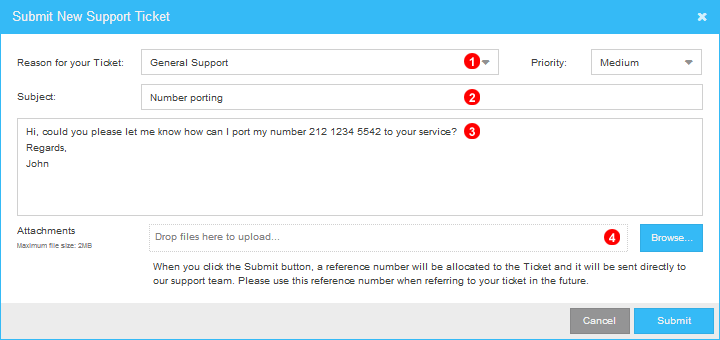
Figure 17.3 Submit Support Ticket.
To contact 24/7 VoIP Home Technical Support:
- Select the reason for your ticket from the drop down shown as
(1)in Figure 17.3 above. - Enter the subject of your ticket.
- Enter the details of your ticket providing as much detail of your problem as possible.
- Option to attach a file, the file size can be no larger than 2Mb.
- Click
Submitto send the ticket.
When you submit a ticket a unique reference number will be allocated. Please use this reference number when referring to your ticket in the future. You will be notified by email when response is posted.
View current and closed tickets¶
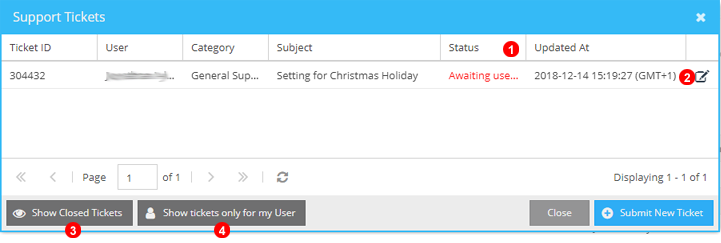
Figure 17.4 View Support Ticket list.
Under this section you can review tickets status and update them.
- Use the status filter to select which ticket should be displayed.
- Use the 'Edit' button on the ticket to access the details, or update it.
- By default closed tickets will not be shown. You can use
Show Closed Ticketsbutton to view them. - By default only the tickets generated by the current user are displayed. If you are an organization administrator you can click
Show tickets for all Usersto view the tickets of the entire organization.
Reply to Ticket¶
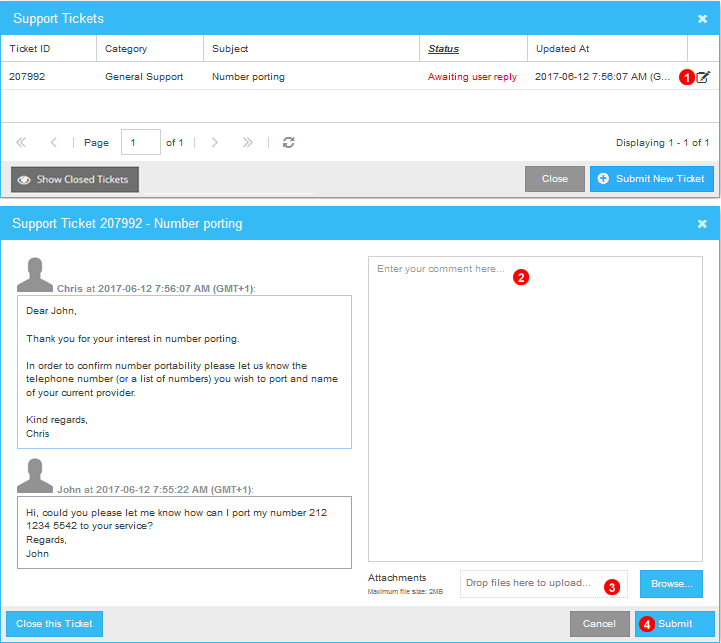
Figure 17.5 View Support Ticket and reply.
On the Support tickets
- Select the ticket you are going to update. Click the icon shown as
(1)in Figure 17.5 above. - Enter your reply.
- Option to attach a file, the file size can be no larger than 2Mb.
- Click the
Submitbutton.