My Account¶
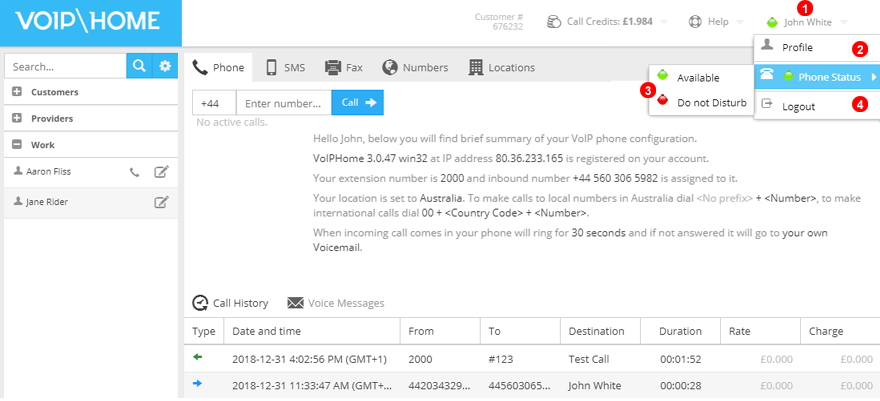
Figure 4.1 My Account panel.
The 'User Profile' diamond icon, shown as 1 shows your phone status. A green icon means online and available, red means do not disturb and grey indicates that you are offline.
By clicking the profile name, a drop down list will give you access to the following functions:
- Viewing and editing your profile details.
- Changing the phone status between
AvailableandDo Not Disturb - Logging out from the web application.
Profile¶
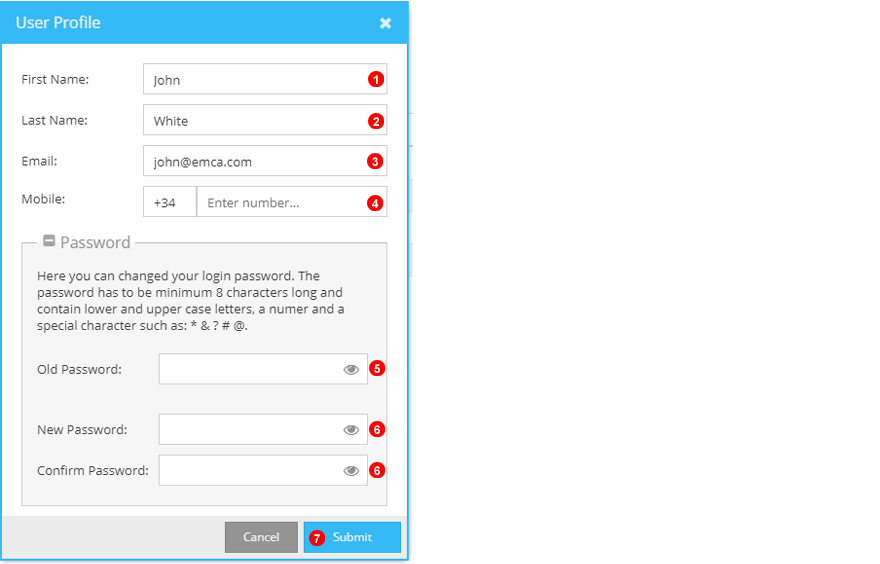
Figure 4.2 My details window.
To edit your account details click on the Profile option from the drop down list on your account name - see 1 and 2 in the 4.1 above. This will open a form, where you can update your account details:
- Edit user first name.
- Edit user last name.
- Edit email address of user - required for logging in to the system and gaining access to your voicemail.
- Optionally add your mobile number.
- In order to be able to modify the password, you will need to re-enter your current password here.
- Create and confirm the password that you will use to log into your user account.
- Click to submit changes.