Voicemail¶
Voicemail Access¶
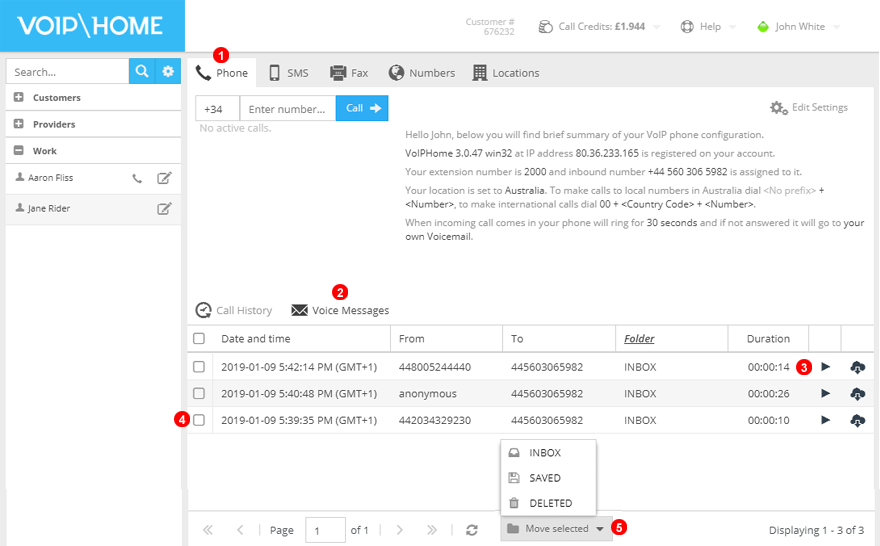
Figure 16.1 Residential Voicemail.
From the Phone panel (1) under the 'Voice Messages' section 2 you can review and access your voicemail registry. All the available options are described below:
PlayandDownloadicons allow you to reproduce voice messages or to download them as.mp3files.- Select voice messages to delete them or move them to a different folder.
- Select from moving voice messages between
InboxorSavedmessages folder. Selected messages can also beDeleted.
Voice Mail Setup and Remote Access¶
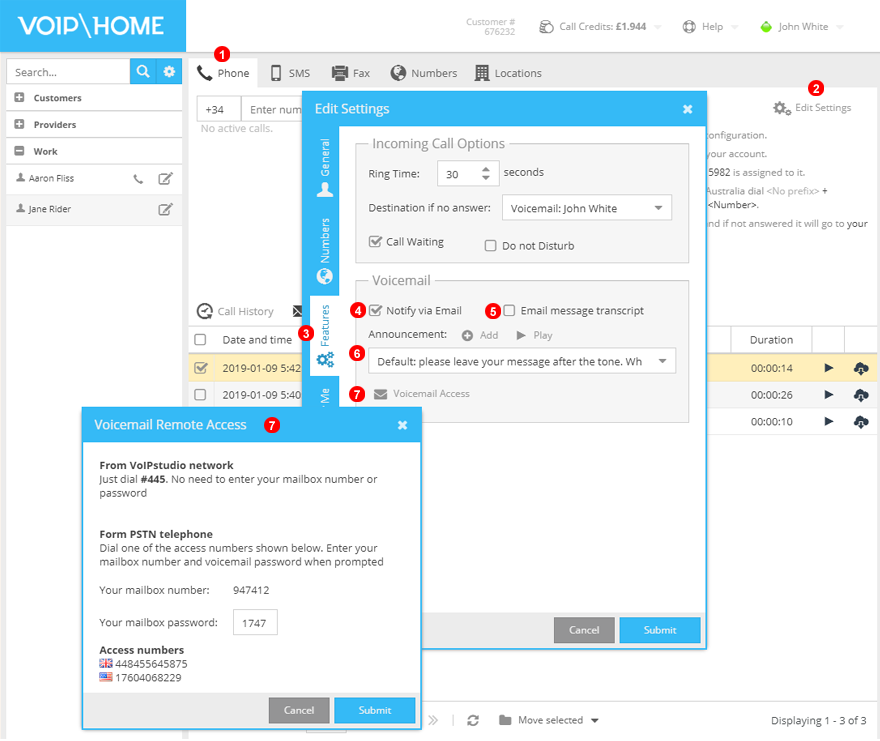
Figure 16.2 Residential Voice Mail Setup.
From the Phone panel (1) click 'Edit Settings' button 2 and go to Features section to change your voicemail preferences . Available options are described below:
Notify by email- select the delivery options for voicemail.Email Message transcript- enables voicemail transcription to text.Announcement- from here you can select voicemail announcements, reproduce or add new voicemail announcements. NOTE: Announcement audio files must be in MP3 format and no larger than 2MB.Voice Mail Access- display the remote access methods to your voicemail and create the 4 digit PIN used to access voicemail.- You can access your voicemail from your extension dialling
#445. - You can access your voicemail from outside the network by dialling one of your
Access numbersand your voicemail number and password combination.
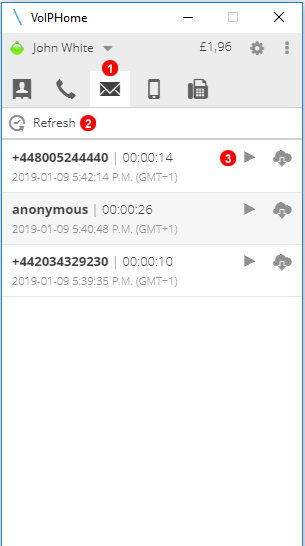
Figure 16.3 Softphone Access Voice Mail access.
Voice messages can also be accessed with VoIP Home softphone. Follow the steps below:
1. Click voicemail section
2. Click Refresh to see recent voicemail messages
3. Clicking the Play and Download icons allows you to reproduce voice messages or download them as .mp3 files.