My Account - Balance¶
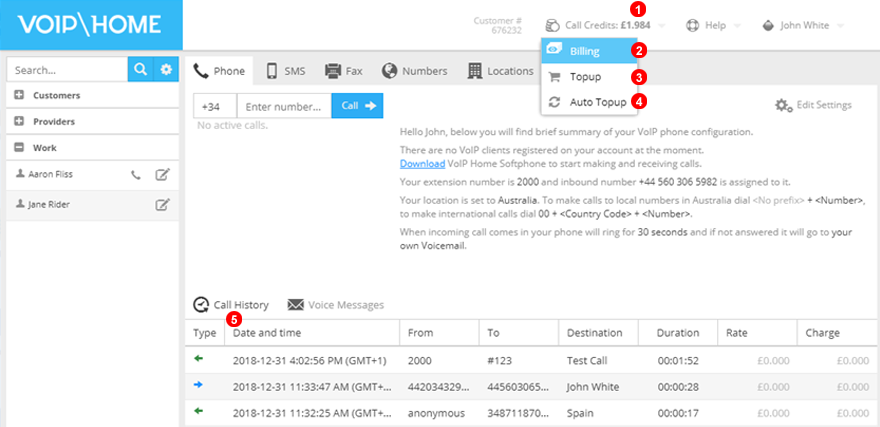
All our services are pre-paid, so you need to make sure that you have enough credit on your account to make outbound calls to chargeable destinations. On the top tool bar 1 you can view your current account balance. Click over the Balance option to see the drop down menu with:
2. Billing - to open the billing menu. Here you can change your billing details, payment methods or see your next bill details.
3. Top Up - to manually top up your account.
4. Auto Top Up - to automatically top up your account when your balance falls down below a specified limit.
- You can review your expenses and call detail records from the section
Call Historyover thePhonetab.
Top Up¶
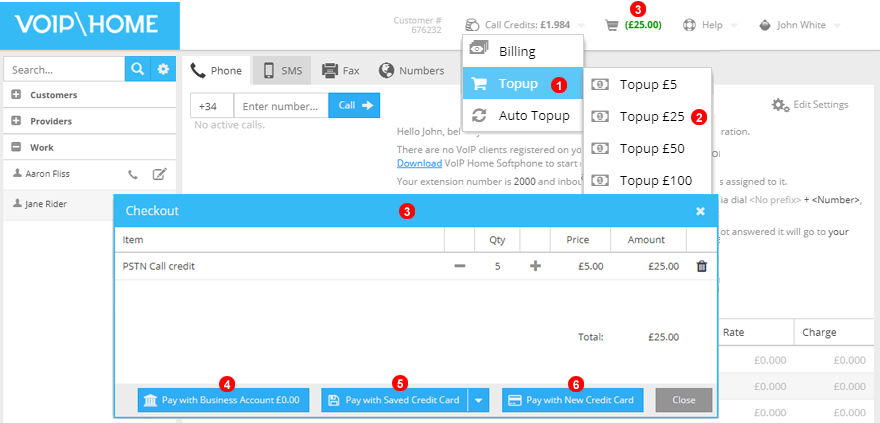
To increase the balance of your account:
- Click the
Top Uplink on theBalancedrop down. - Select the PSTN Call credits you want to add. They will be added to your
Basket. - Click the
Checkoutbutton to complete your transaction. You can use the[+]and[-]buttons to increase or decrease the amount of purchased credits.
To complete the transaction you can choose from one of the following payment methods:
4. Pay with Business Account - this will allow you to pay with your current funds or make a new deposit if you don't have sufficient funds.
5. Pay with Saved Credit Card - this will allow you to make payment with a saved credit or to save new credit card details.
6. Pay with New Credit Card - this will allow you to pay with a credit card without saving it on the system.
Please note: before making your first payment please download our softphone and make a test call by dialling 123 - the system will verify if the country where your call originated is the same as billing address of your credit card. If for some reason you need to use a credit card issued in a different country where you are currently located, please open a support ticket and list your location and the country of origin of the credit card you wish to use.
Add Funds¶

- When you order the transfer you must indicate the reference number marked as
1so that we can associate it with your account.
Auto Top Up¶
In order to ensure your account is always in credit you can enable the 'Auto Top Up' feature. Once your account reaches a pre-defined level, it will automatically be topped up using one of your saved credit cards. This is a convenient way of making sure your account balance never reaches zero.
Activate¶
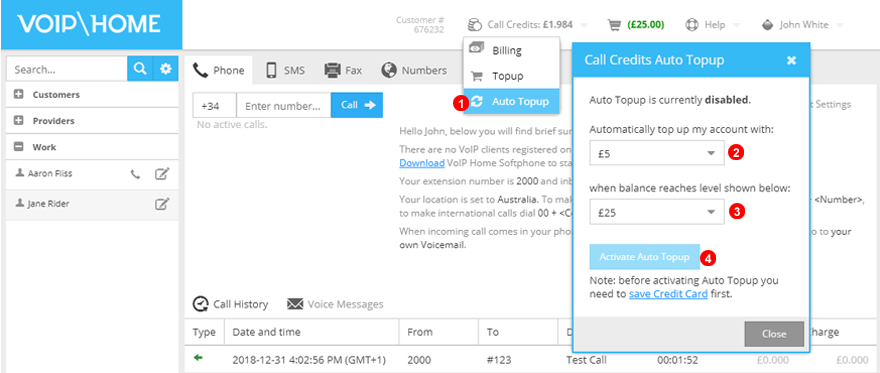
To activate the 'Auto Top Up' feature:
- Click the
Auto Top Uplink in theBalancepanel. - Select the top up amount
- Select your desired auto top up level.
- Finally click the
Activate auto Top Upbutton.
Add Credit Cards¶

In order to pay for monthly subscription fees or use the 'Auto Top Up' feature, you need to save the details of at least one credit card. To save credit card details, click  link in the Balance panel. Next fill all fields in the form
link in the Balance panel. Next fill all fields in the form (2) and click the 'Save' button (3). If you no longer wish to use a particular credit card for your payments, use the 'Delete' button (4) to remove it from the system.
When adding a new credit card, you will need: 1. To fill in the credit card information 2. Save changes