Choose a chapter
4. My Account
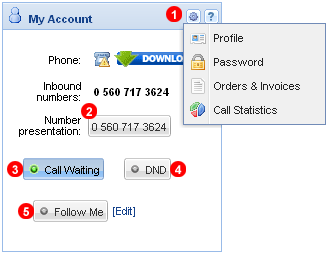
Here you can view inbound number(s) assigned and SIP endpoint currently registered with your account. You can also edit your account settings described below.
Profile
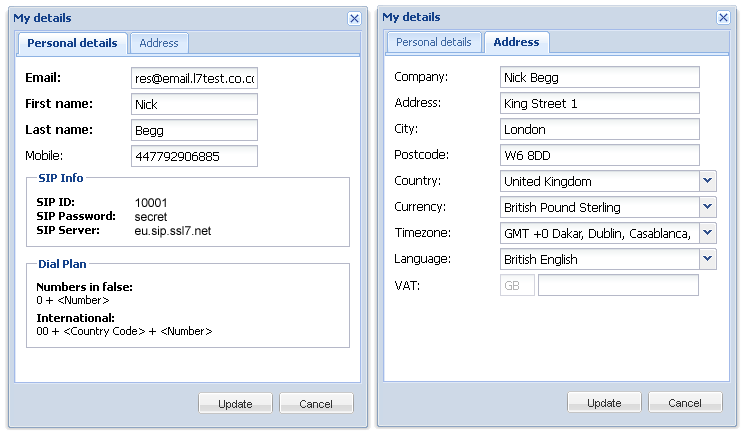
To edit your account details click on the gear icon  in the
in the My Account panel and select Profile from context menu - see (1) in the 4.1 above. This will open a form, where you can update account details.
Password
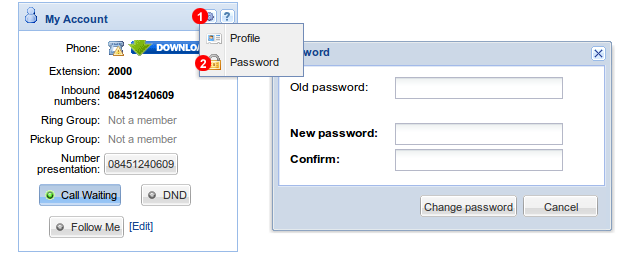
To change your password click on the gear icon  in the
in the My Account panel and select Password from context menu - see (1) in the Figure %IMG_MY_ACCOUNT% above. This will open a form, where you can change your password.
Number presentation
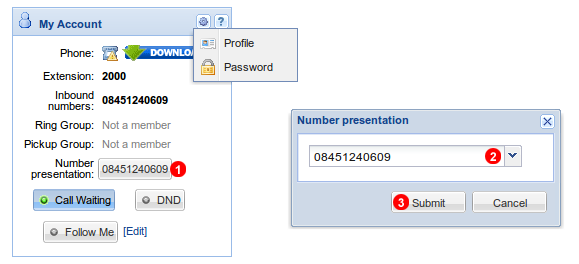
This is a number presented as Caller ID when you make outbound calls. To change your Caller ID click button (2) and select desired number from the drop down list.
Call Waiting
With Call Waiting enabled you can answer more than one call at the same time. You will be able to put one of your callers On Hold and talk to another one, switching between the calls as required. With Call Waiting disabled you will be able to answer only one call at the time. Next incoming call will be automatically redirected to your voicemail - see (3) in the Figure %IMG_MY_ACCOUNT% above.
Do not Disturb
With Voicemail enabled all incoming calls are automatically redirected to your voicemail - see (4) in the Figure %IMG_MY_ACCOUNT% above.
Follow Me
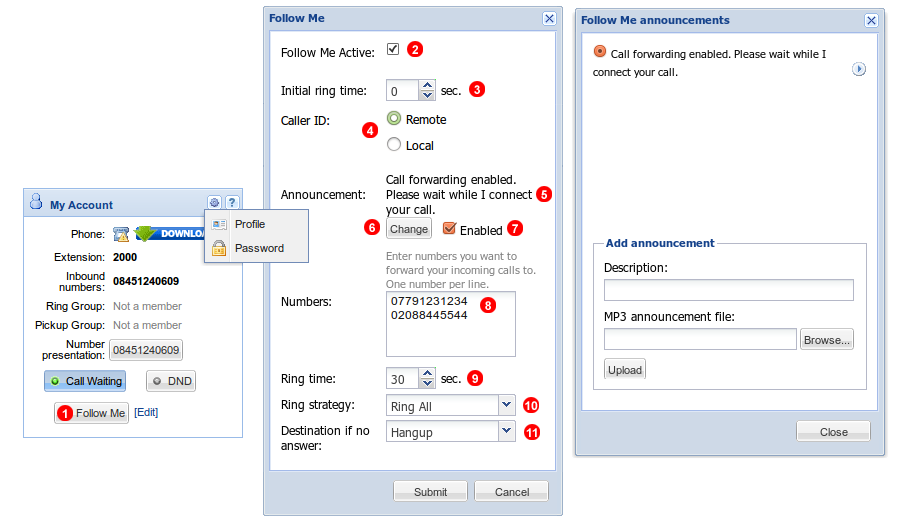
Follow Me allows to forward incoming calls to your co-workers and/or other telephone numbers (your mobile phone for example).
To open this window click Follow Me button - see (5) in the Figure 4.1 above.
Please note: if you set up Follow Me (call forwarding) to mobile (cell) and/or land line number on PSTN network (Ordinary Telephone Network) normal Call Out Rates will apply as per http://dev.voiphome.com/en/rates
To set up call forwarding:
- Activate Follow Me feature.
- You may want your own extension to ring before trying Follow Me destinations. To enable initial ringing of your own telephone first, set Initial ring time to value greater than zero.
- You may want to play an announcement before forwarding call to Follow Me destinations.
- To modify you announcement click
Changebutton. - To enable or disable announcement use checkbox
(5). - Enter list of numbers (one per line) where you wish to forward your incoming calls.
- Set number of second to ring Follow Me destinations.
- Select one of the available ring strategies.
- Set final destination if no Follow Me number answers the call.