Choose a chapter
12. Third party softphones
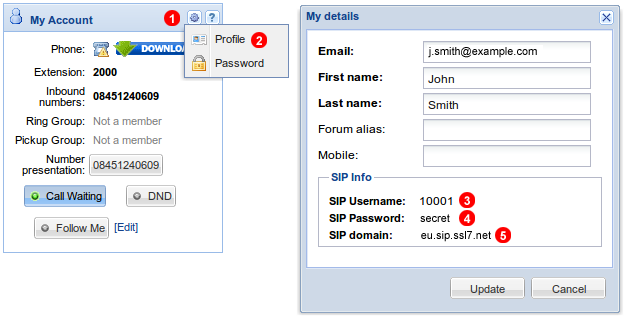
Below you will find instructions how to configure popular free SIP softphones with VoIP Home service. Before you begin you will need to obtain your SIP account details:
- Click gear icon
 in top right part of the
in top right part of the My Accountpanel - Select
Profilefrom the menu.
Use SIP username, password and domain (3,4,5 in the Figure 11.1 above) to configure SIP softphone or a hardware device.
Ekiga
In order to set up Ekiga with VoIP Home download installation package from http://ekiga.org/ website (or use your distribution packages manager), obtain your VoIP Home SIP account details as shown in Figure 11.1 above and follow instruction below:
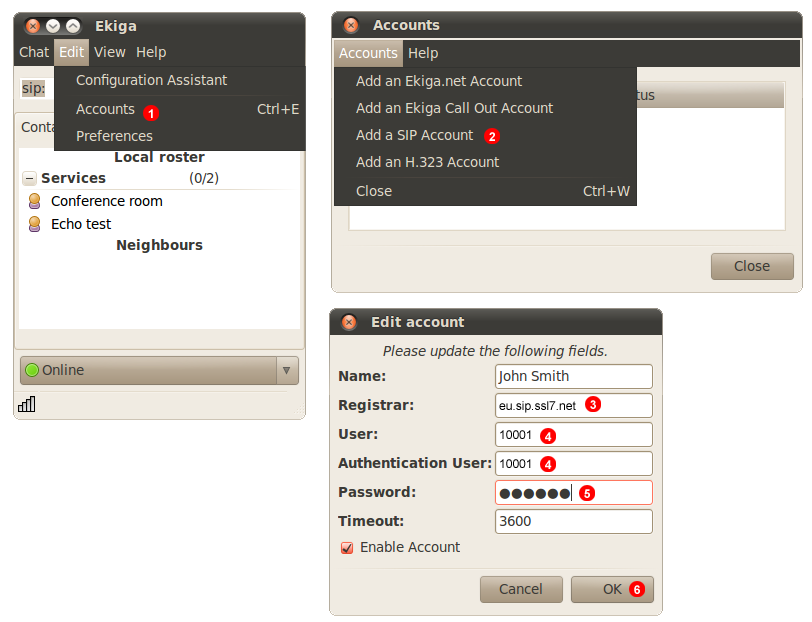
- Go to
EditandAccounts. - Select
Add a SIP Accountfrom the menu. - Enter your SIP domain into field
(3). - Enter your SIP username into fields
(4). - Enter your SIP password into field
(5). - Click
OKbutton.
After a short while Ekiga will connect to our servers and you will be able to start making and receiving calls.
Telephone
In order to set up Telephone with VoIP Home download installation package from http://www.tlphn.com/ website (or MacApp Store), obtain your VoIP Home SIP account details as shown in Figure 11.1 above and follow instruction below:
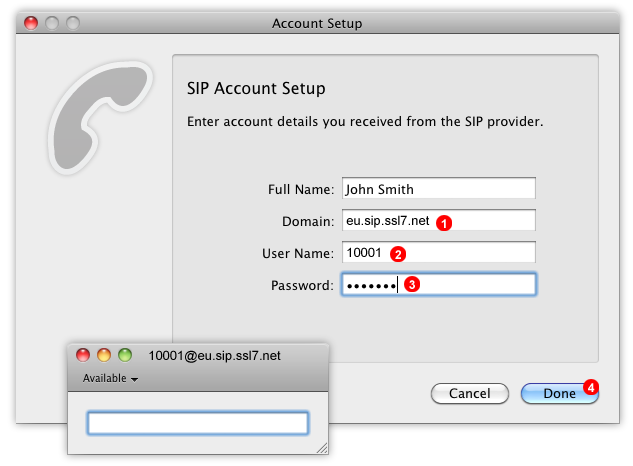
- Start Telephone and enter your SIP domain into filed
(1). - Enter your SIP username into field
(2). - Enter your SIP password into field
(3). - Click
Donebutton
After a short while Telephone will connect to our servers and you will be able to start making and receiving calls.
Twinkle
In order to set up Twinkle with VoIP Home download installation package from http://www.twinklephone.com/ website (or use your distribution packages manager), obtain your VoIP Home SIP account details as shown in Figure 11.1 above and follow instruction below:
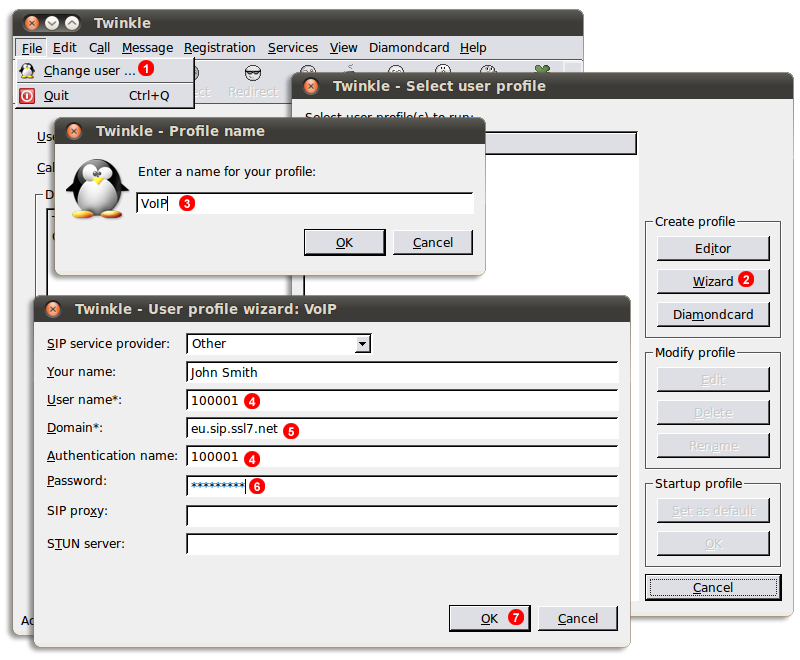
- Go to
FileandChange user... - Click
Wizardbutton. - Enter VoIP Home as your account name and click
OK. - Enter your SIP username into fields
(4). - Enter your SIP domain into field
(5). - Enter your SIP password into filed
(6). - Click
OKbutton.
After a short while Twinkle will connect to our servers and you will be able to start making and receiving calls.
X-Lite 3
In order to set up X-Lite 3 with VoIP Home download installation package from http://www.counterpath.com website, obtain your VoIP Home SIP account details as shown in Figure 11.1 above and follow instruction below:
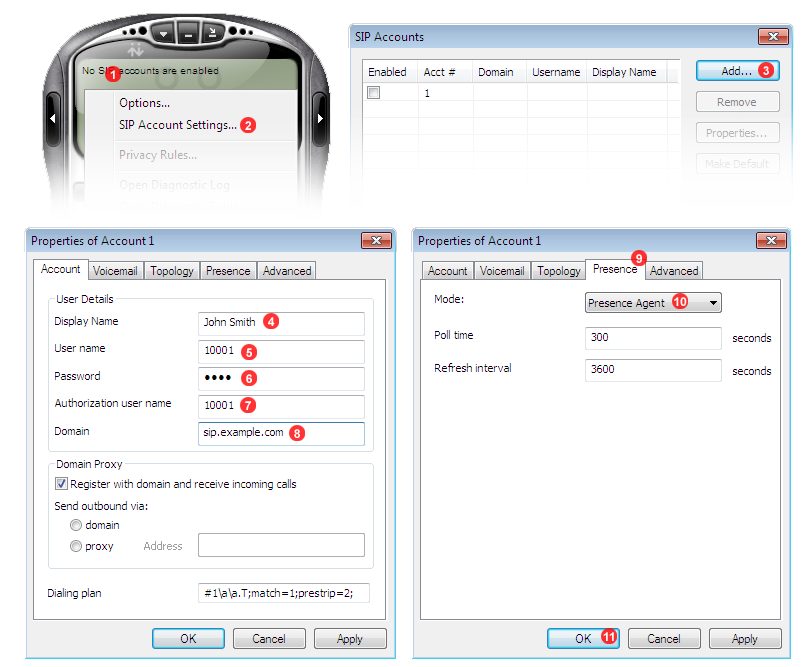
- Right click on X-Lite screen.
- Select
SIP Account Settings...option(2)from context menu. - Click
Add...button(3)in SIP Accounts window. - Enter your name into field
(4). - Enter your SIP Username from
SIP Infopanel - Enter your SIP Password into field
(6). - Enter your SIP Username into field
(7). - Enter SIP domain into field
(8). - Switch to
Presencetab(9). - Select
Presence Agentfrom drop down list(10). - Click
OKbutton.
After a short while X-Lite will connect to our servers and you will be able to start making and receiving calls.
X-Lite 4
In order to set up X-Lite 4 with VoIP Home download installation package from http://www.counterpath.com website, obtain your VoIP Home SIP account details as shown in Figure 11.1 above and follow instruction below:
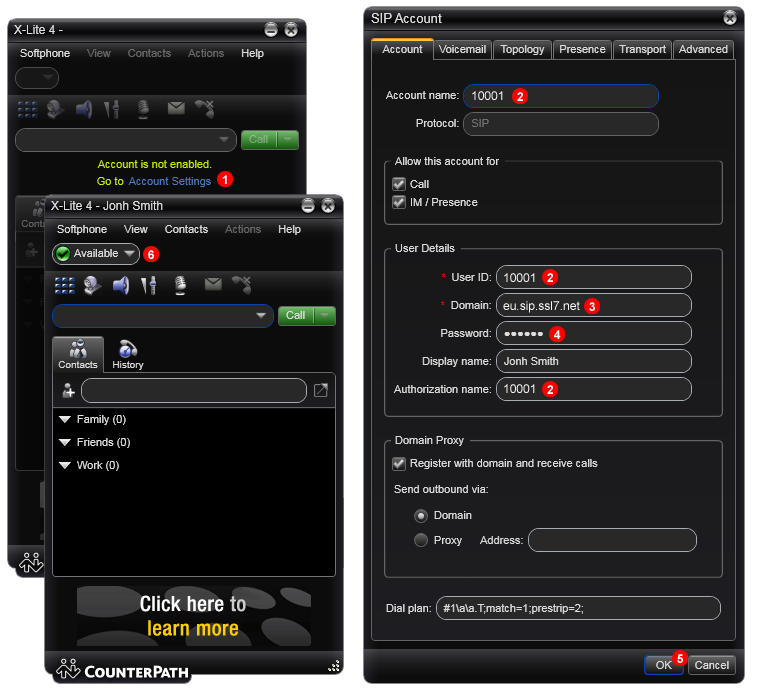
- Click
Account Settingsin main X-Lite window. - Enter your SIP username into field
(2). - Enter your SIP domain into field
(3). - Enter your SIP password into field
(4). - Click
OKbutton.
After a short while X-Lite will connect to our servers and you will be able to start making and receiving calls.
3CX Phone
In order to set up 3CX Phone with VoIP Home download installation package from http://www.3cx.com/3CXPhone/ website, obtain your VoIP Home SIP account details as shown in Figure 11.1 above and follow instruction below:
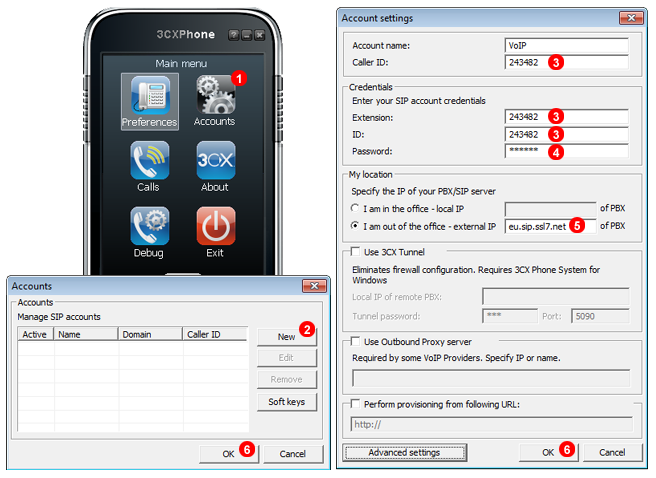
- Right click the main window and select
Accountsfrom the menu. - Click
Newbutton inAccountswindow. - Enter your SIP username into fields
(3). - Enter your SIP password into filed
(4). - Select
I am out of the office - external IPand enter your SIP domain into filed(5). - Click
OKbuttons.
After a short while 3CX Phone will connect to our servers and you will be able to start making and receiving calls.
ZoIPer
In order to set up ZoIPer with VoIP Home download installation package from http://www.zoiper.com/ website, obtain your VoIP Home SIP account details as shown in Figure 11.1 above and follow instruction below:
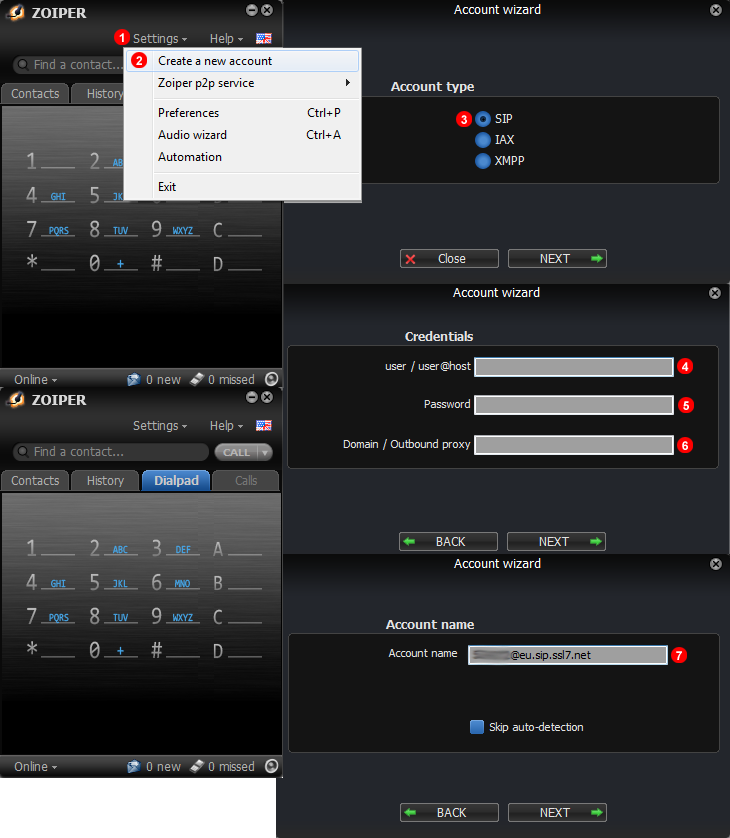
- Right click the main window and select
Optionsfrom the context menu. - Select
Show advanced optionsat the bottom of Options window. - Select
STUN optionsfrom the menu on the left. - Deselect
Enable STUNcheckbox. - Select
Add new SIP accountfrom the menu on the left. - Enter VoIP Home as account name and click
OK. - Enter your SIP domain into filed
(7). - Enter your SIP username into fields
(8). - Enter your SIP password into filed
(9). - Select `Don't use STUN' from the drop down list.
- Click
OKbutton.
After a short while ZoIPer will connect to our servers and you will be able to start making and receiving calls.
Bria Android
In order to set up Bria Android with VoIP Home, download installation package from https://play.google.com/store/apps/details?id=com.bria.voip and follow instruction below:
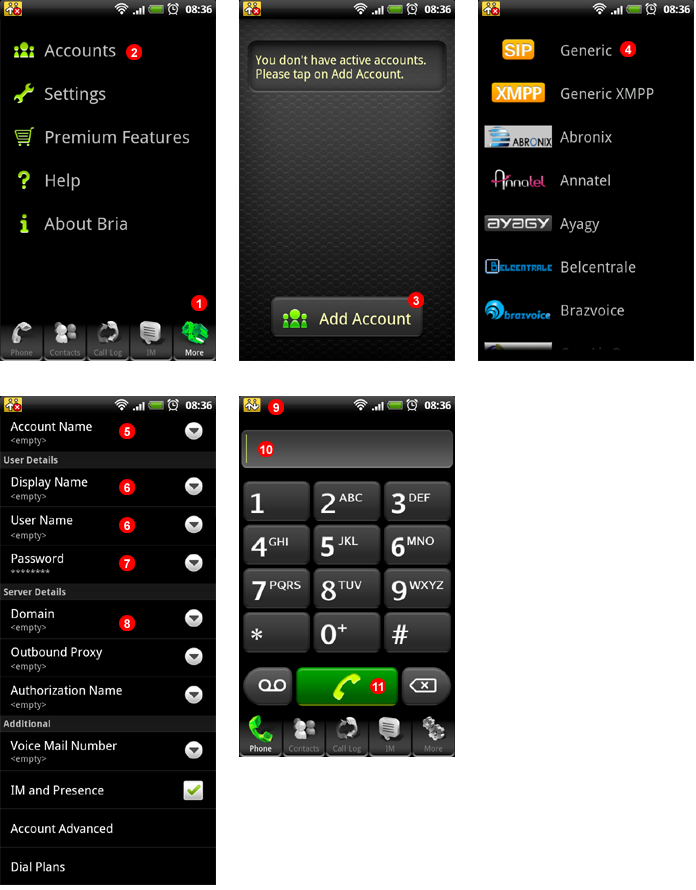
- Click
Morein the bottom toolbar. - Select
Accountmenu. - Tap on
Add Accountbutton. - Select
Genericfrom the menu. - Enter VoIP Home as
Account Name. - Enter your SIP Username into fields
(6). - Enter your SIP Password into field
(7). - Enter SIP domain into field
(8). - Verify there is Bria icon in top left corner of the device which indicates registration with VoIP Home network was successful.
- Type number you with to call.
- Tap on
Dialbutton to place a call.
Bria iPhone
In order to set up Bria iPhone with VoIP Home, download installation package from http://itunes.apple.com/app/bria-iphone-edition/id373968636 and follow instruction below:
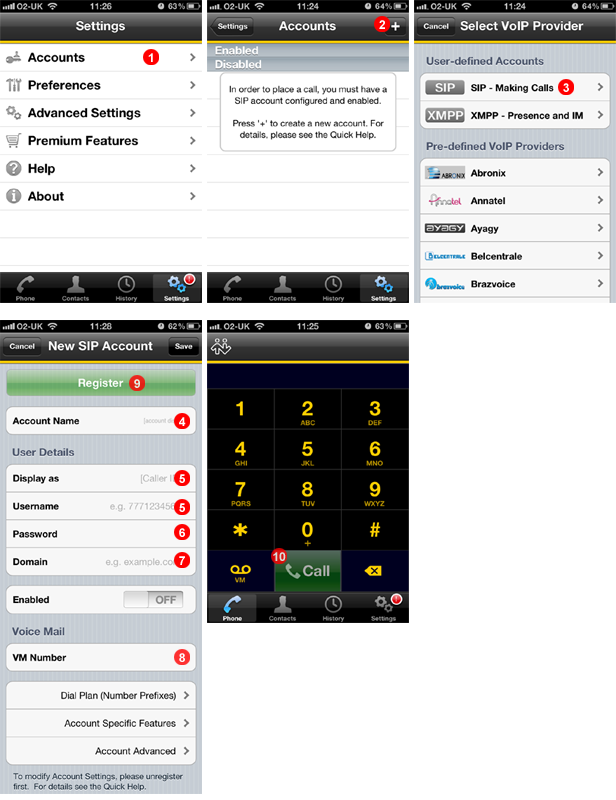
- Select
Accountsmenu. - Tap plus button to add account.
- Select
SIP - Making Callsfrom the menu. - Enter VoIP Home as
Account Name. - Enter your SIP Username into fields
(5). - Enter your SIP Password into field
(6). - Enter SIP domain into field
(7). - Enter 445 into field
(8). - Tap
Registerbutton. - Enter number you wish to call and tap
Callbutton(10).
Bria iPad
In order to set up Bria iPad with VoIP Home, download installation package from http://itunes.apple.com/app/bria-ipad-edition-mobile-voip/id440744818 and follow instruction below:
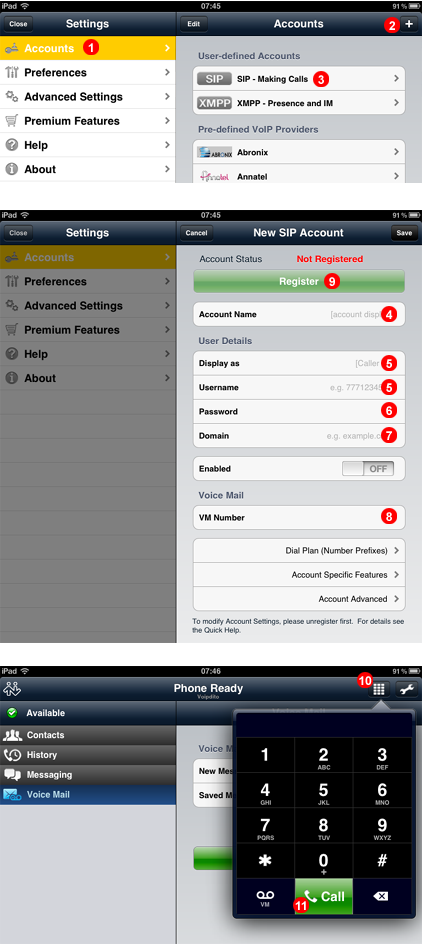
- Select
Accountsmenu. - Tap plus button to add account.
- Select
SIP - Making Callsfrom the menu. - Enter VoIP Home as
Account Name. - Enter your SIP Username into fields
(5). - Enter your SIP Password into field
(6). - Enter SIP domain into field
(7). - Enter 445 into field
(8). - Tap
Registerbutton. - Tap
Dialpadicon in top right corner. - Enter the number you wish to call and tap
Callbutton.