Locations¶
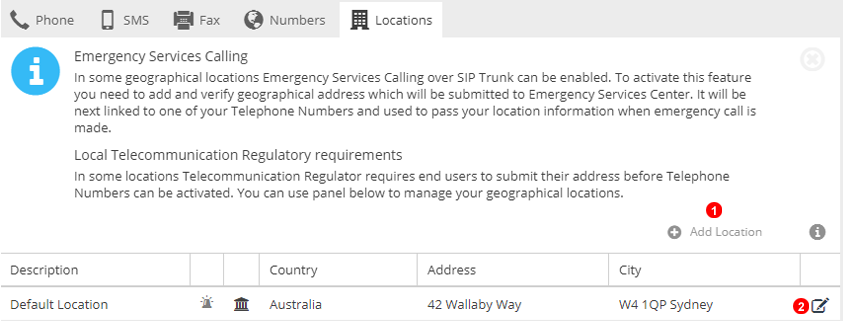
Here you can add geographical locations or view and edit their settings.
Emergency Services Calling
In some geographical locations, 'Emergency Services Calling over SIP Trunk' can be enabled. To activate this feature you need to add and verify the geographical address which will be submitted to Emergency Services Center. It will be linked to one of your Telephone Numbers and used to pass your location information when an emergency call is made.
Local Telecommunication Regulatory requirements
In some locations, the Telecommunication Regulator requires end users to submit their address before telephone numbers can be activated. You can use the panel below to manage your geographical locations.
Dial plan
The dial plan of each user depends on their geographical location. For example, in most European countries the prefix 00 for international numbers and single 0 for local numbers is used. In the United States, the prefix 011 for international numbers and no prefix for local numbers is used. By default all your users are assigned to the location (country and time zone) as defined in your company profile - see Figure 4.2 above. However, if some of your users are located in different countries you can define additional locations and assign users to them.
Add¶
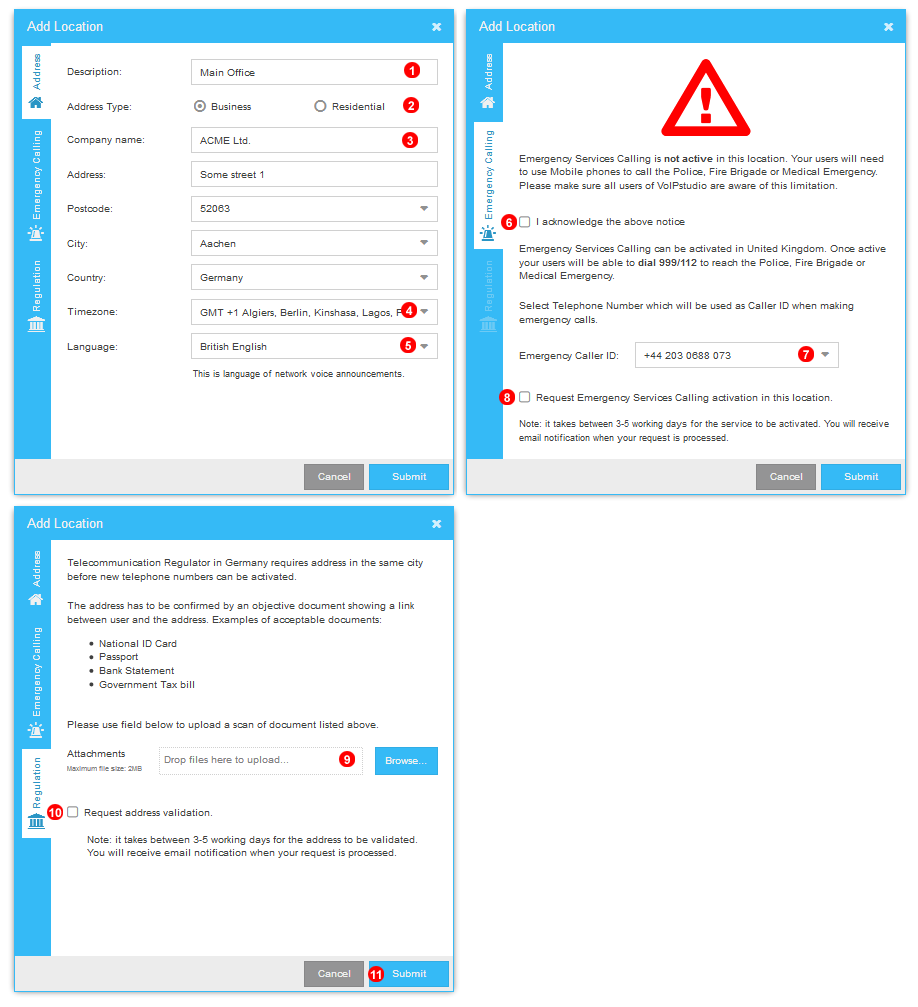
To add a geographical location click the Add Location button shown as (1) in Figure %IMG_ADMIN_SETTINGS_LOCATION_PANEL% above and follow the steps below:
- Enter a unique name for the location.
- Select the type of the location: Business or Residential.
- Enter the address details.
- Select the time zone.
- Select the language.
- For any new location added you will have to acknowledge the 'Emergency Services Calling' message.
- In some locations it is possible to activate 'Emergency Services Calling' by selecting one of the telephone numbers as 'Emergency Caller ID'.
- Select this checkbox to active 'Emergency Services Calling'.
- Some geographical locations require "Proof of address" before telephone numbers can be activated. This can be any objective document such as bank statement, tax letter etc. showing a link to the address.
- Select this checkbox to verify an uploaded "Proof of address" document.
- Click
Submitbutton to save settings.
Edit¶
To edit a geographical location, click the icon shown as (2) in Figure %IMG_ADMIN_SETTINGS_LOCATION_PANEL% above.
Note: locations which are linked to 'Emergency Caller ID' and/or have a verified proof of address document attached cannot be edited. Please contact support if you need to update details of these locations.